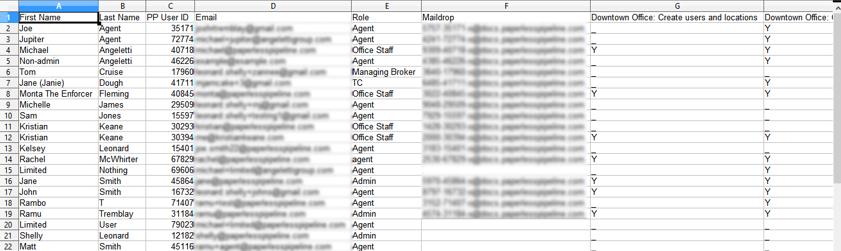SUMMARY
This article will explain how to download a list of users directly from your Paperless Pipeline account.
Short version: 1) Under Manage users in the Admin area, click “Download User List”. 2) Change the name of the file if desired, and select a location to save the file. 3) Click “Save” to download and save the file.
How to Download a List of Users
To download a list of users from your Paperless Pipeline account:
- Go to Admin / Settings by clicking your name in the upper right corner, then [Admin / Settings].
- Click [Manage Users] from the left menu.
- On the Manage Users page, click [Download User List] from the top menu.

- Change the name of the file if desired, and select a location to save the file on to your computer.
- Click [Save] to download and save the file.
How to Open the User List
You may now access the downloaded CSV spreadsheet from the folder where you previously saved it on your computer.
Double-click the file to open it. On Windows computers, the file will be opened in Microsoft Excel. On Macs, it will be opened in the default spreadsheet program. The spreadsheet will list information on each agent such as their name, email, role, office location, permissions, etc.