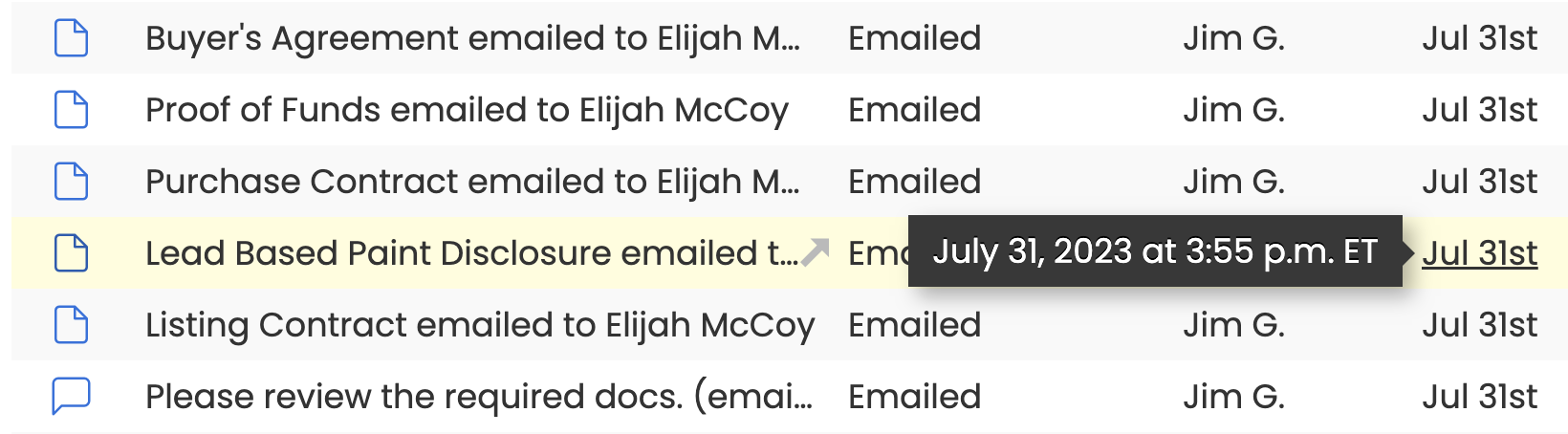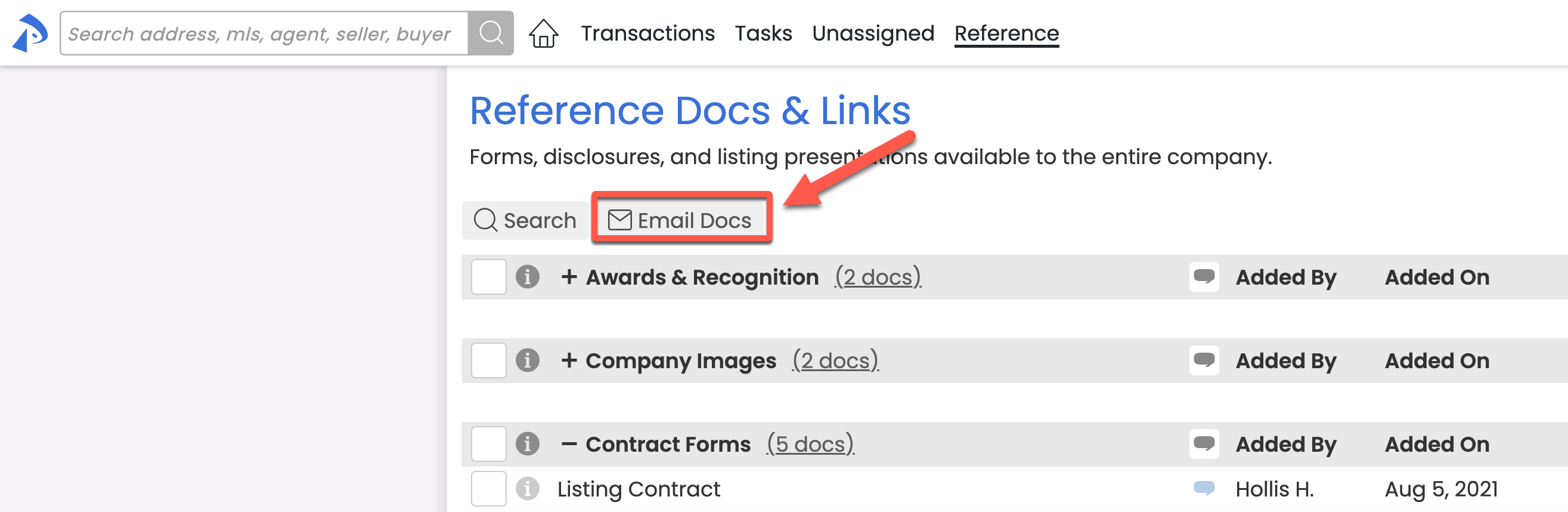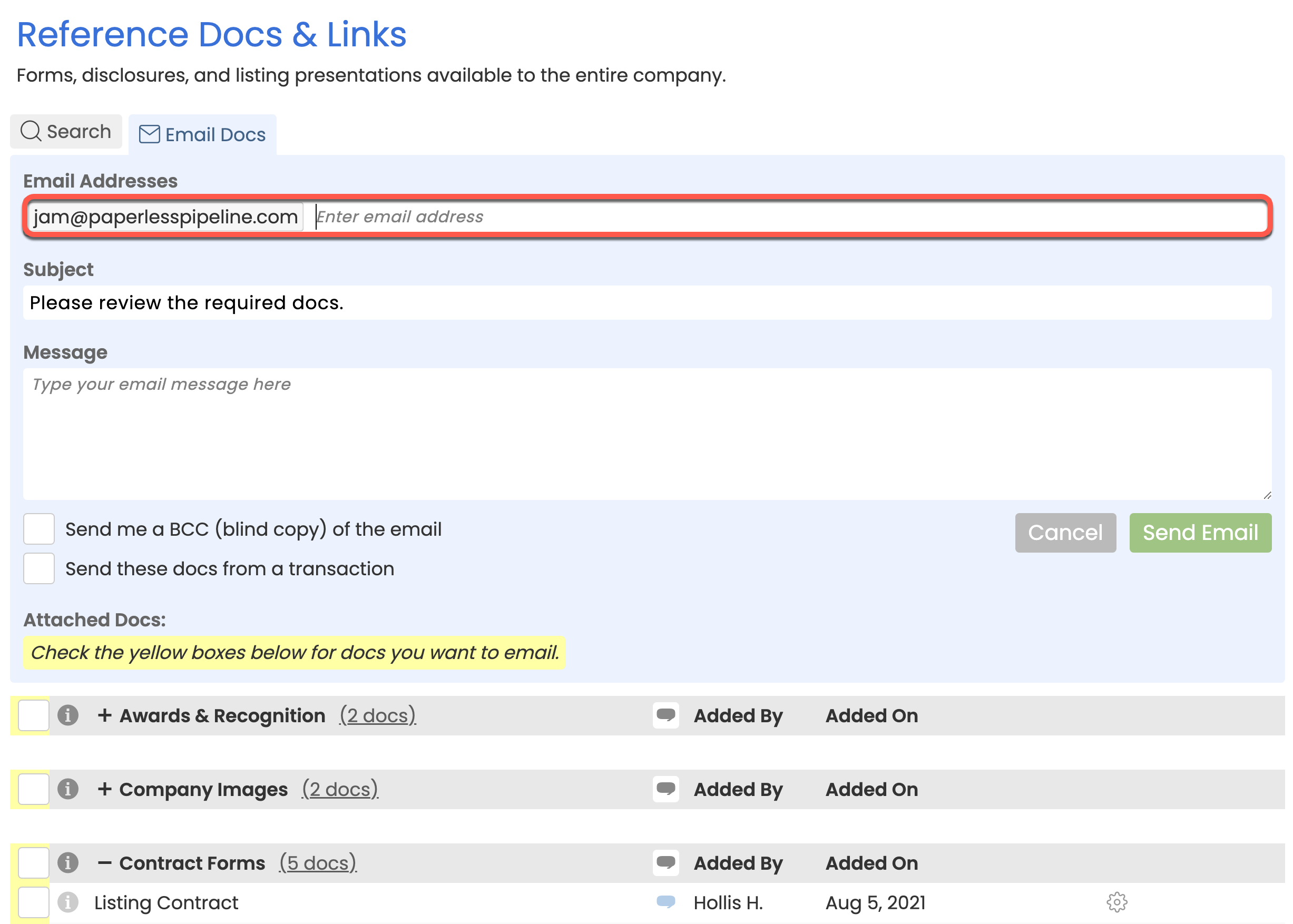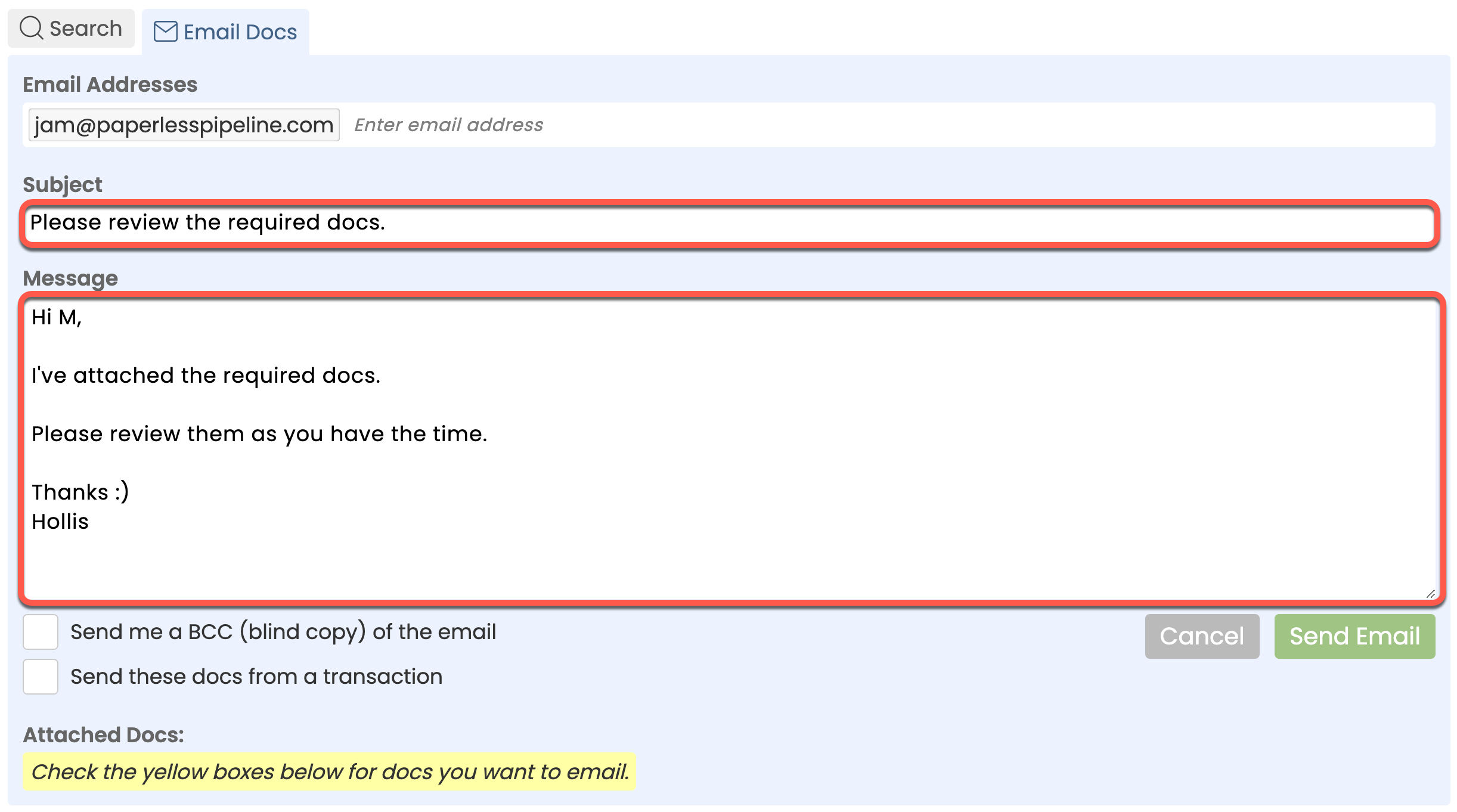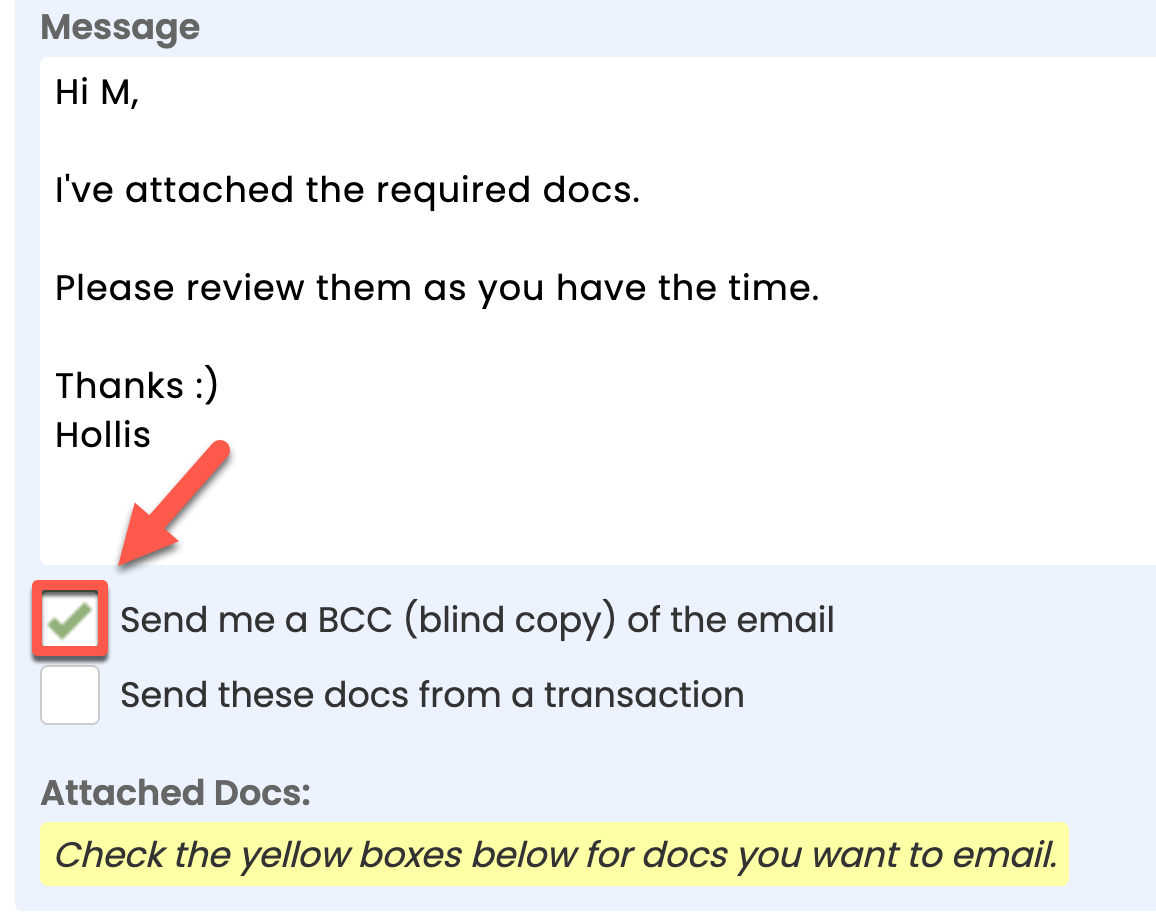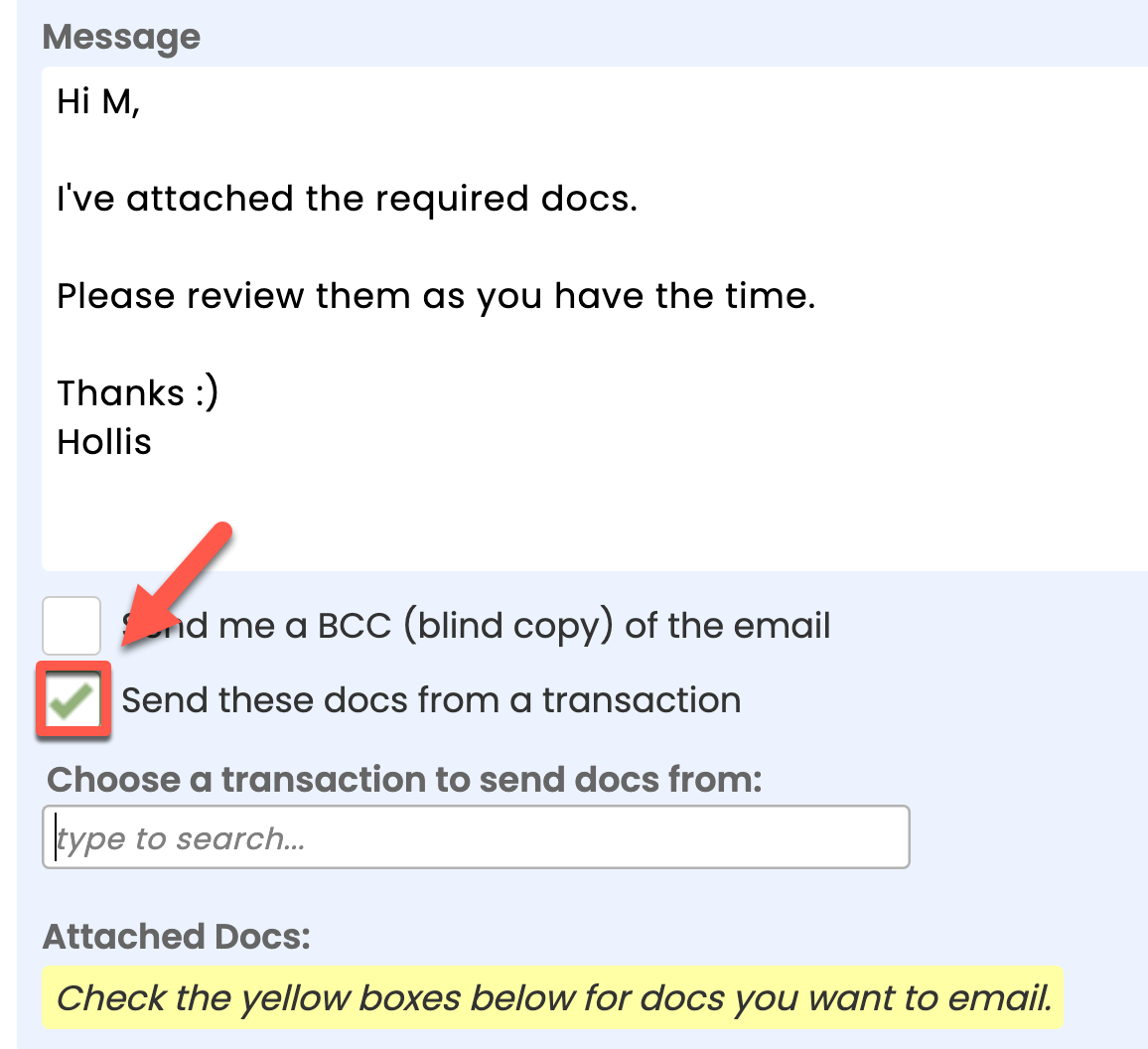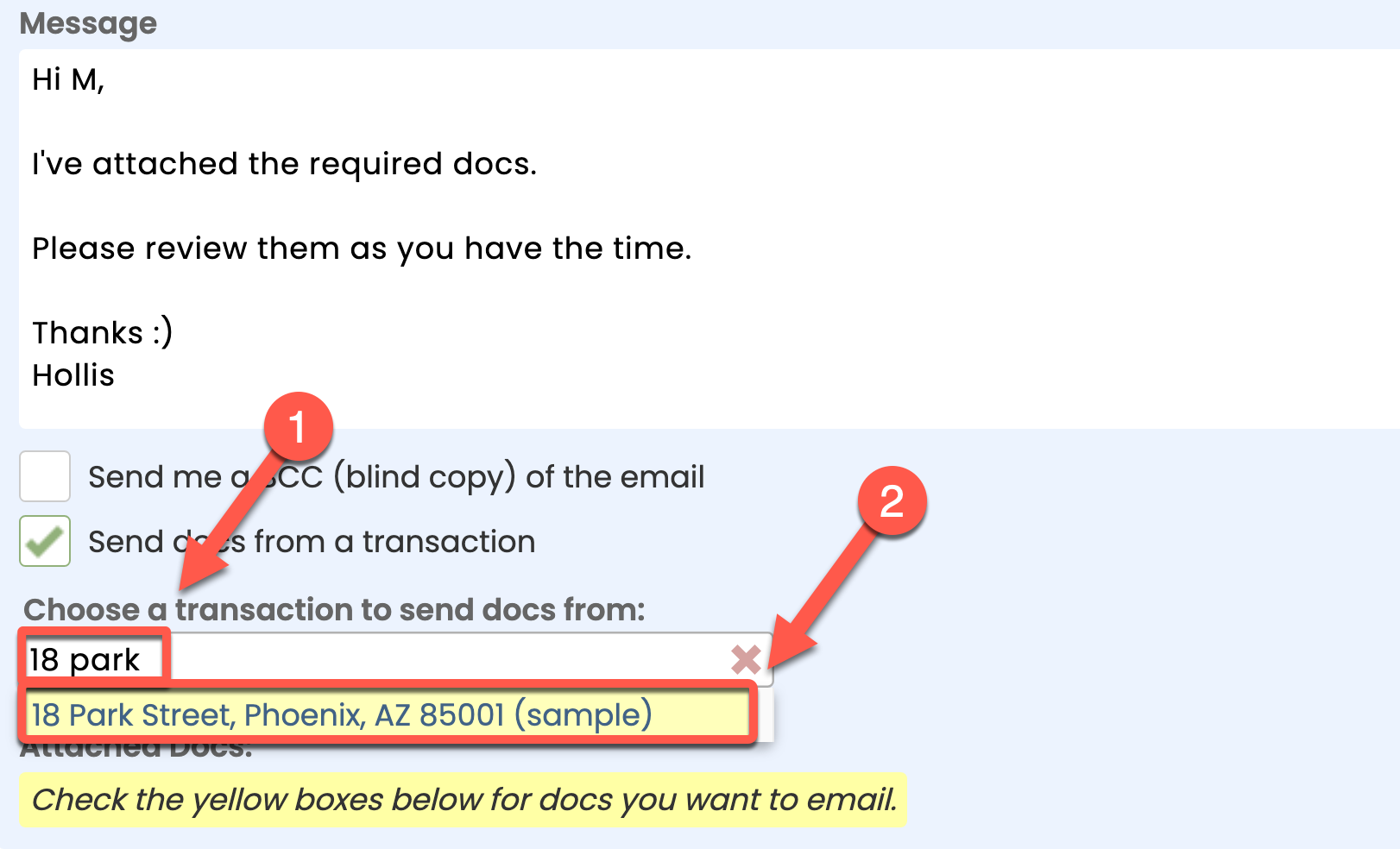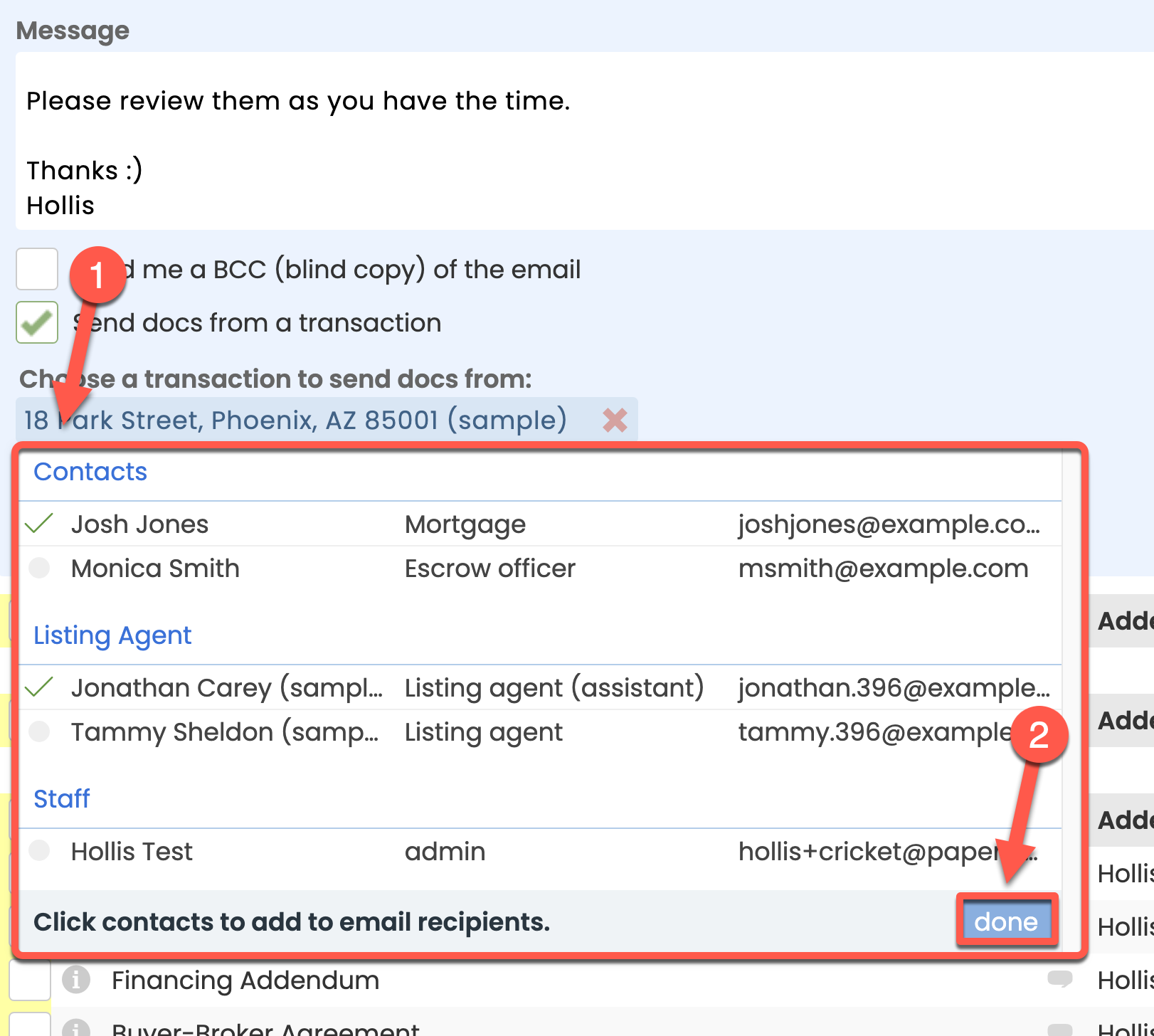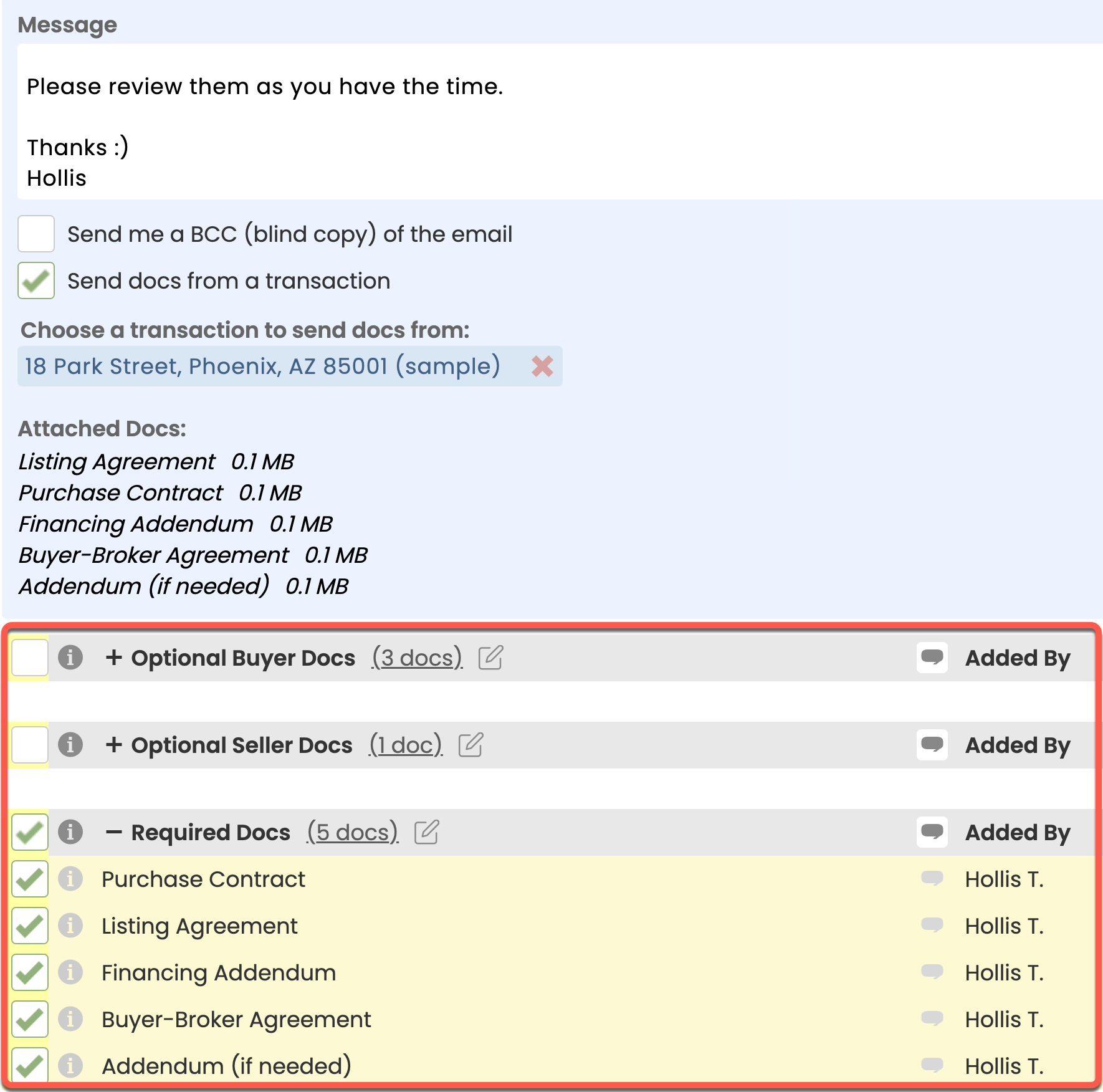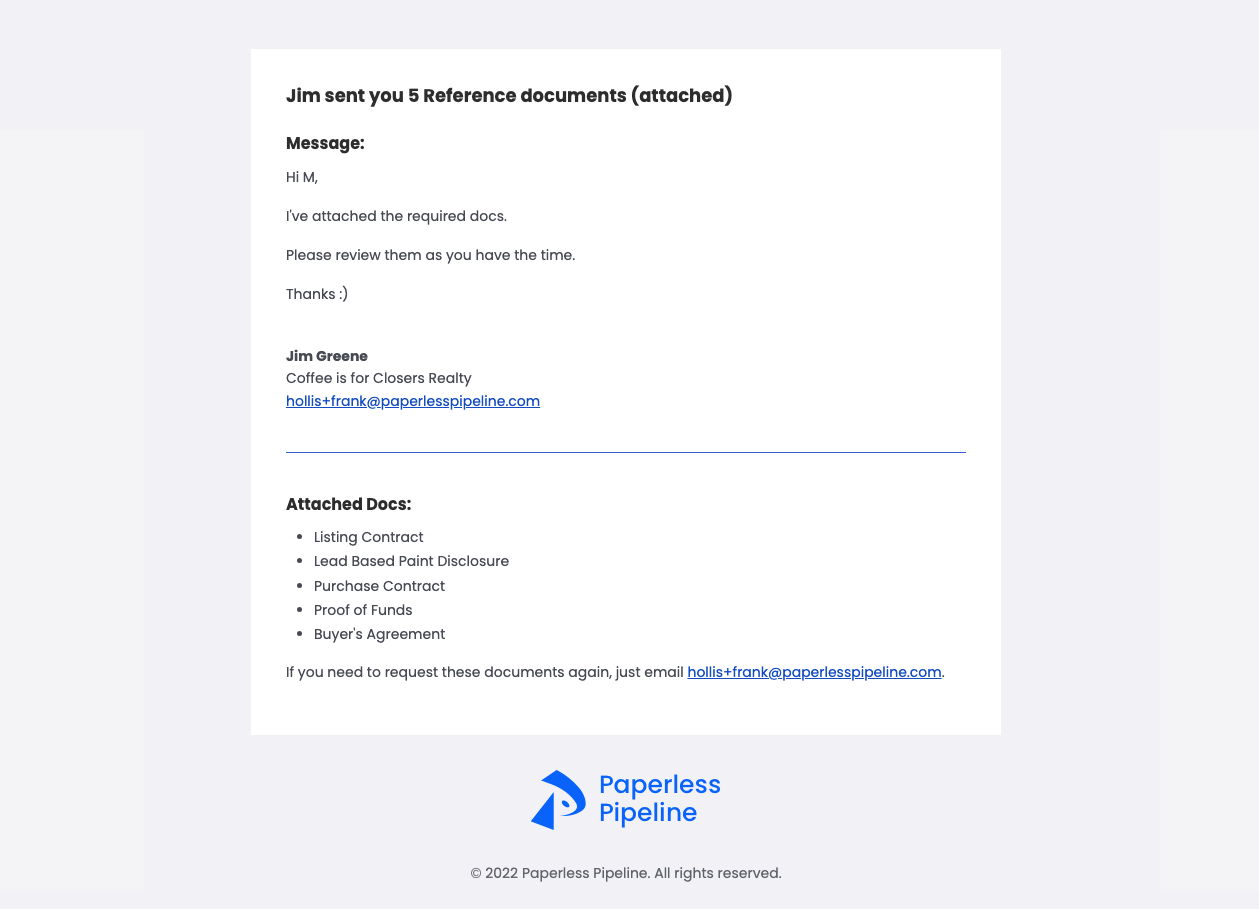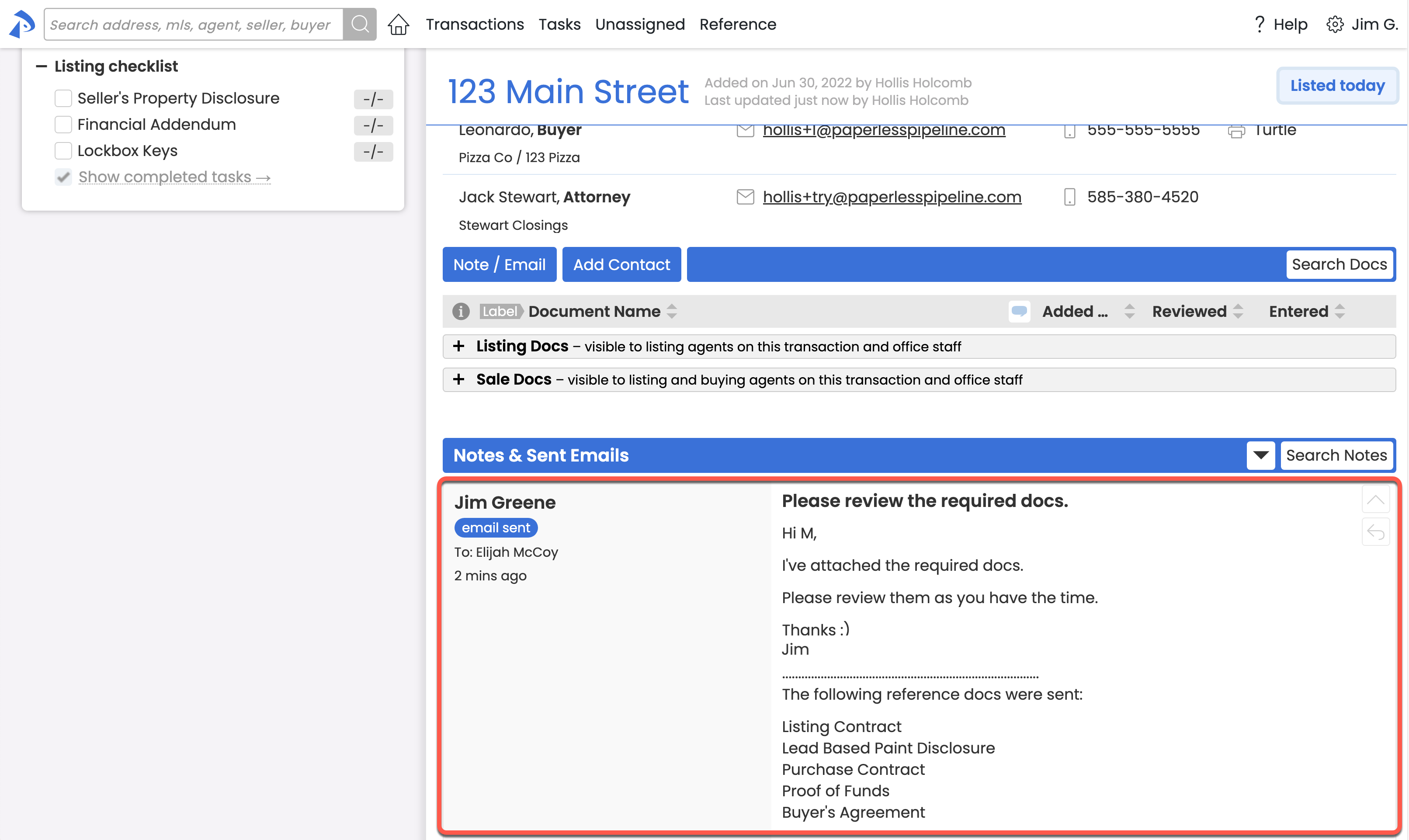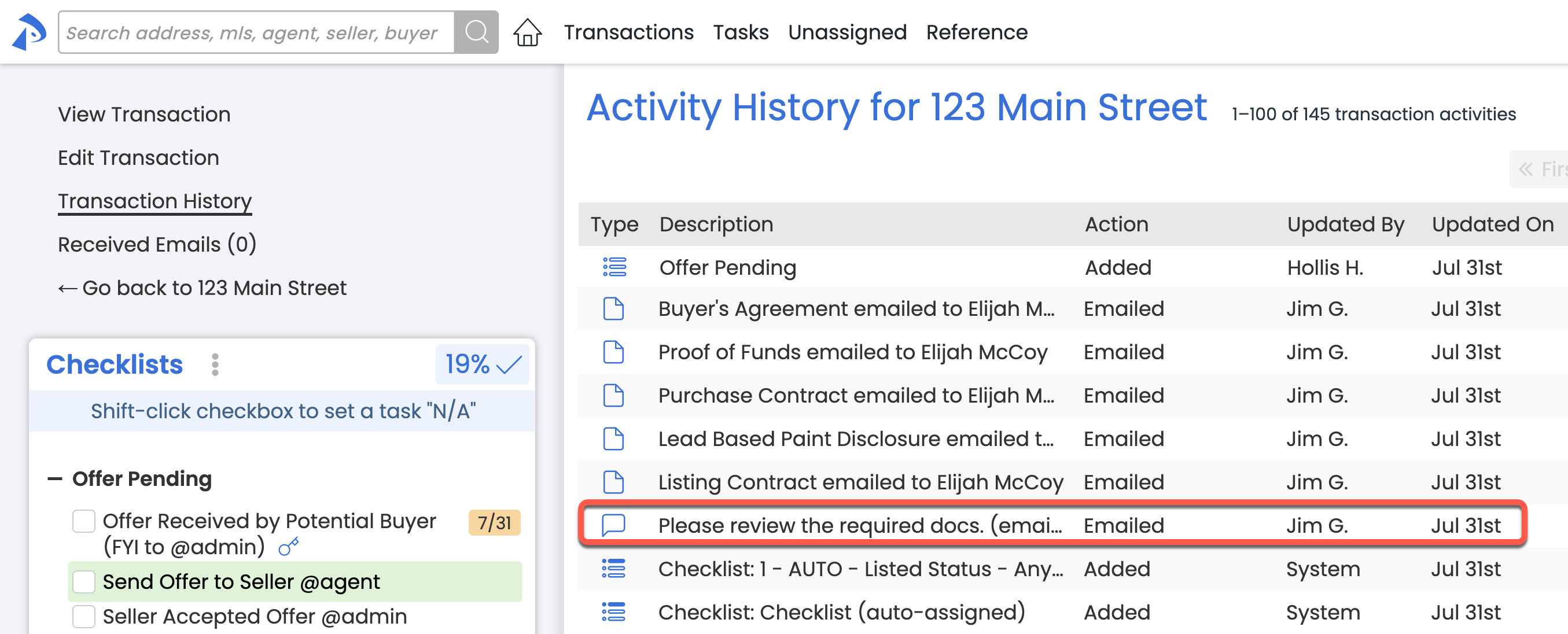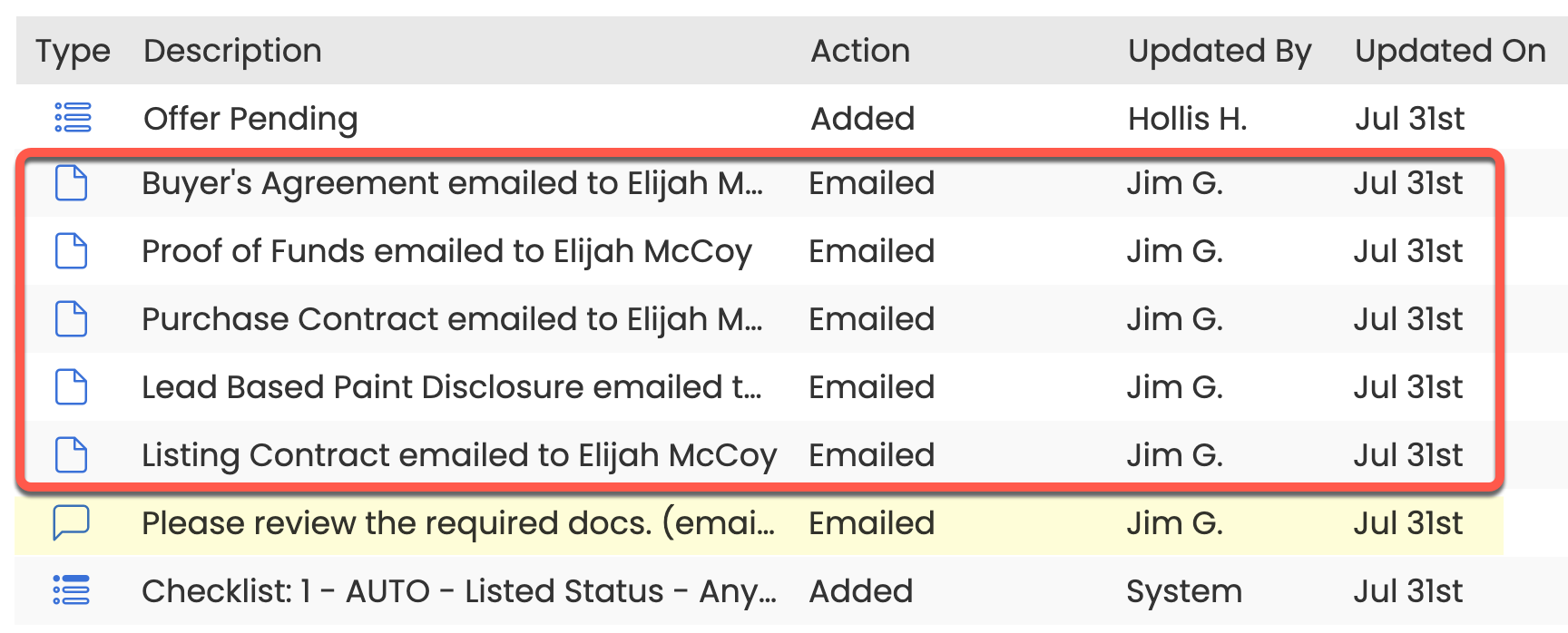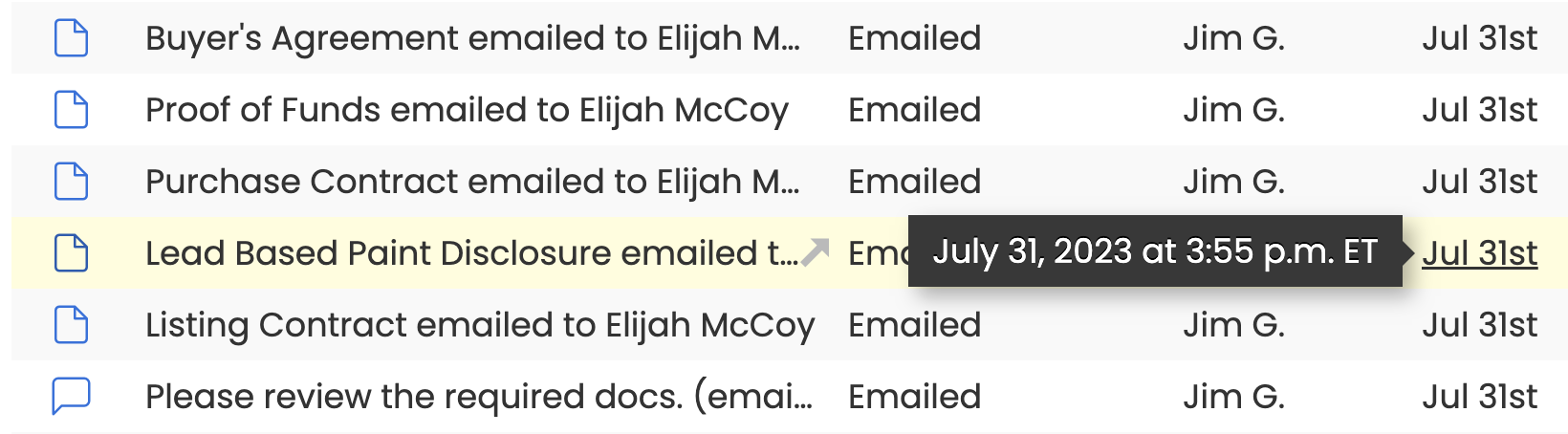Your company may use the Reference page as a library for frequently used forms, disclosures, training materials, and other documents or links your team needs to access regularly.
Send an email from the Reference page and associate it with a transaction to record it in the transaction's Notes & Sent Emails and Transaction History.
Email Reference docs or links and associate the message with a transaction.
Who Can Do This? Agents and admins.
To send Reference docs or links and associate the message with a transaction:
- Go to the Reference page by clicking [Reference] from the top menu.
- Click [Email Docs] at the top of the page.
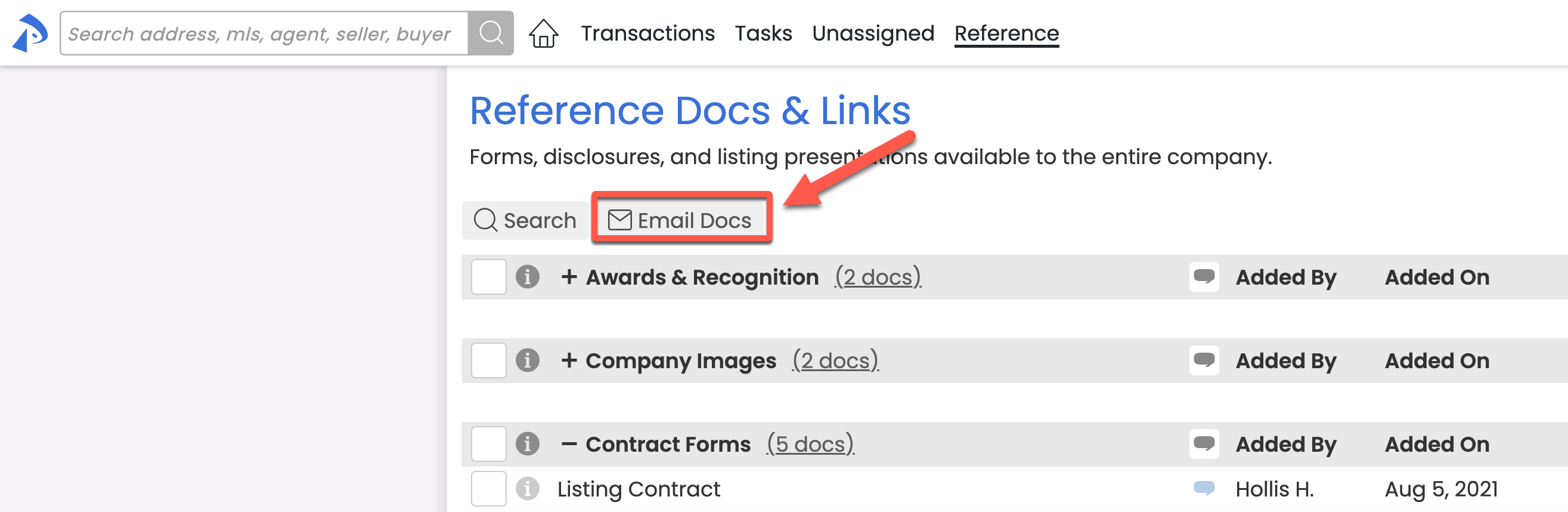
- Add Recipients by entering the Email Address of the person you want to send the Reference doc to. In a later step, you will also have the option to add Agents, Contacts, and Staff from the transaction as recipients.
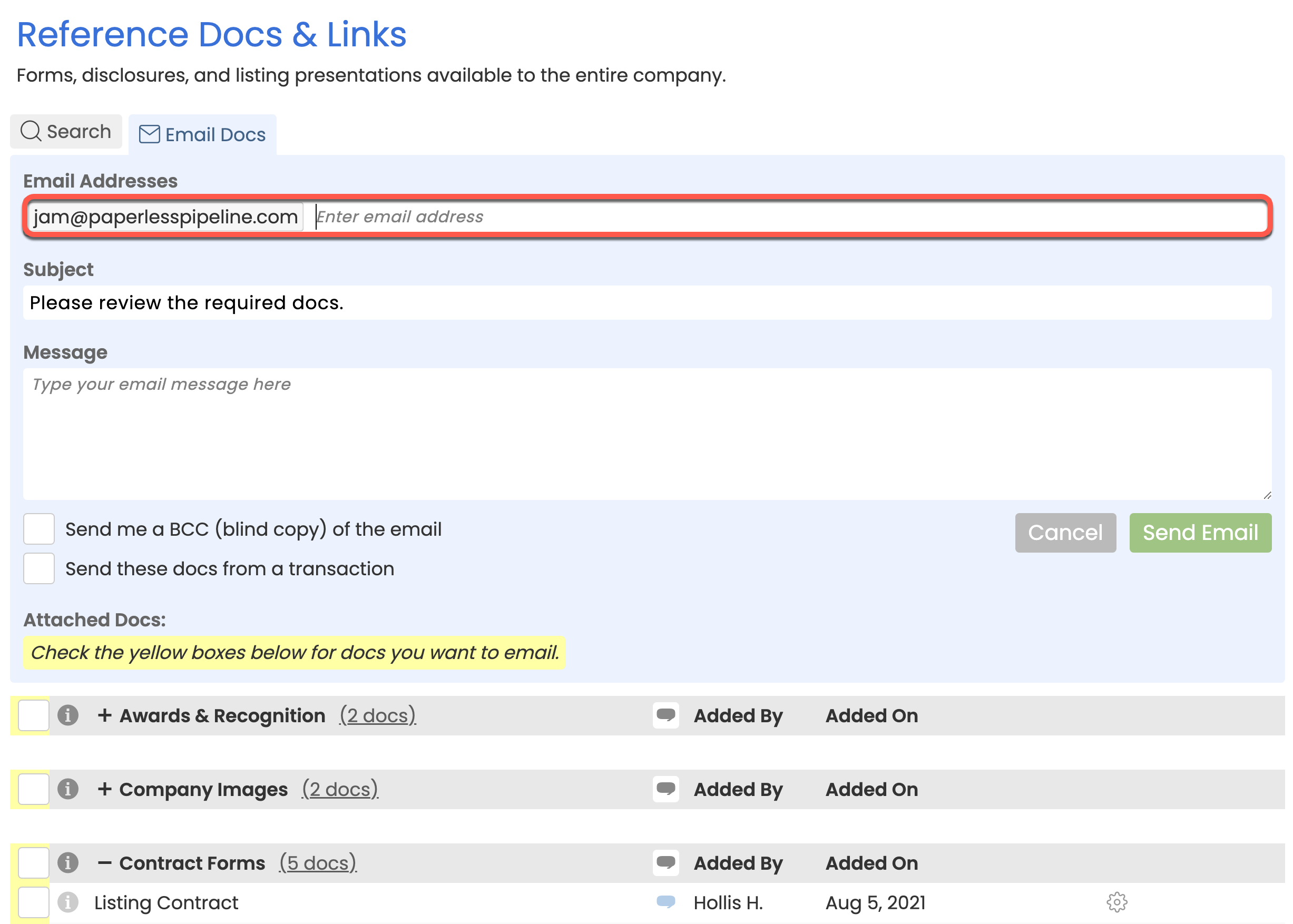
- Optionally, add a Subject and Message.
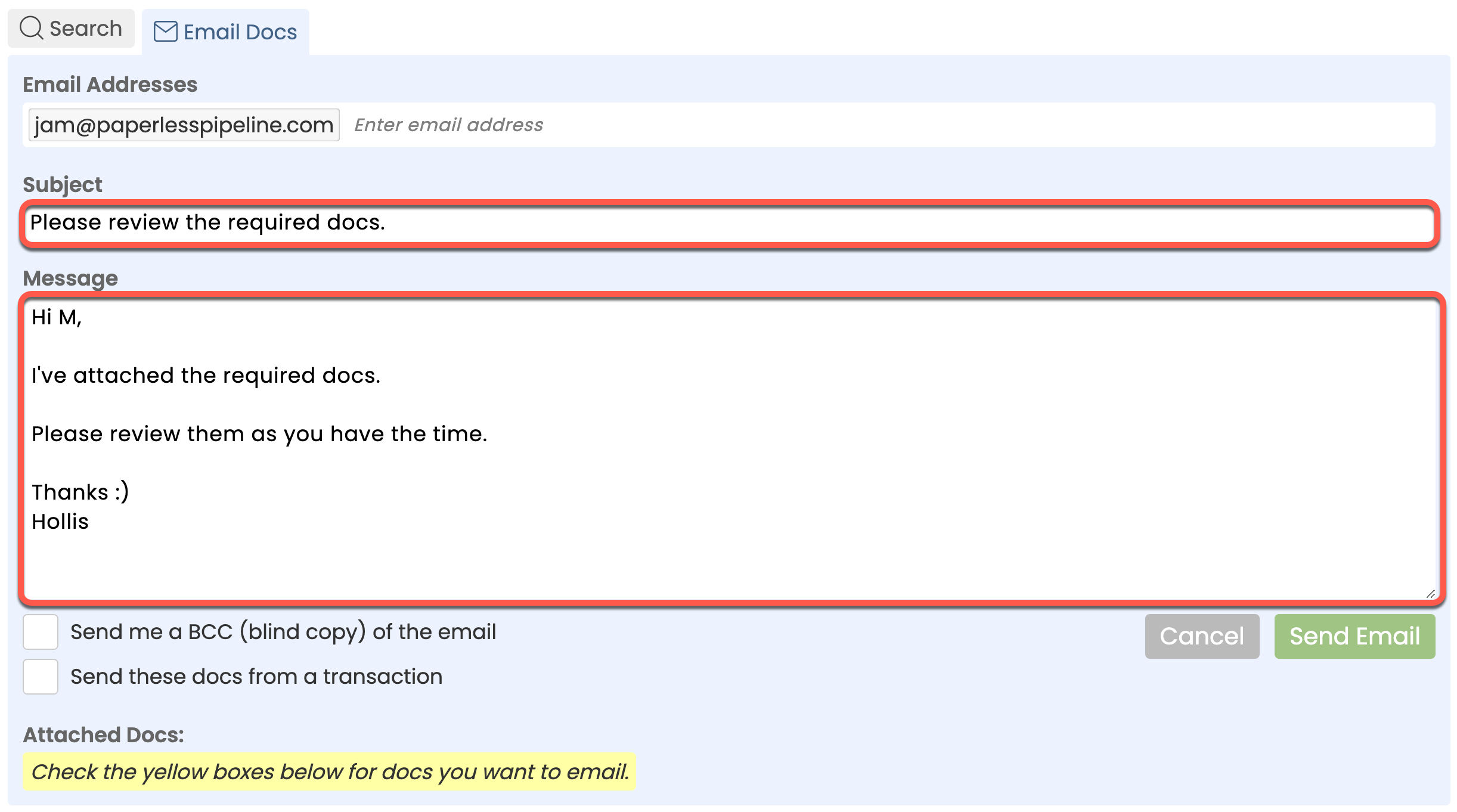
- Optionally, BCC yourself on the message by checking the option next to [Send me a BCC (blind copy) of the email].
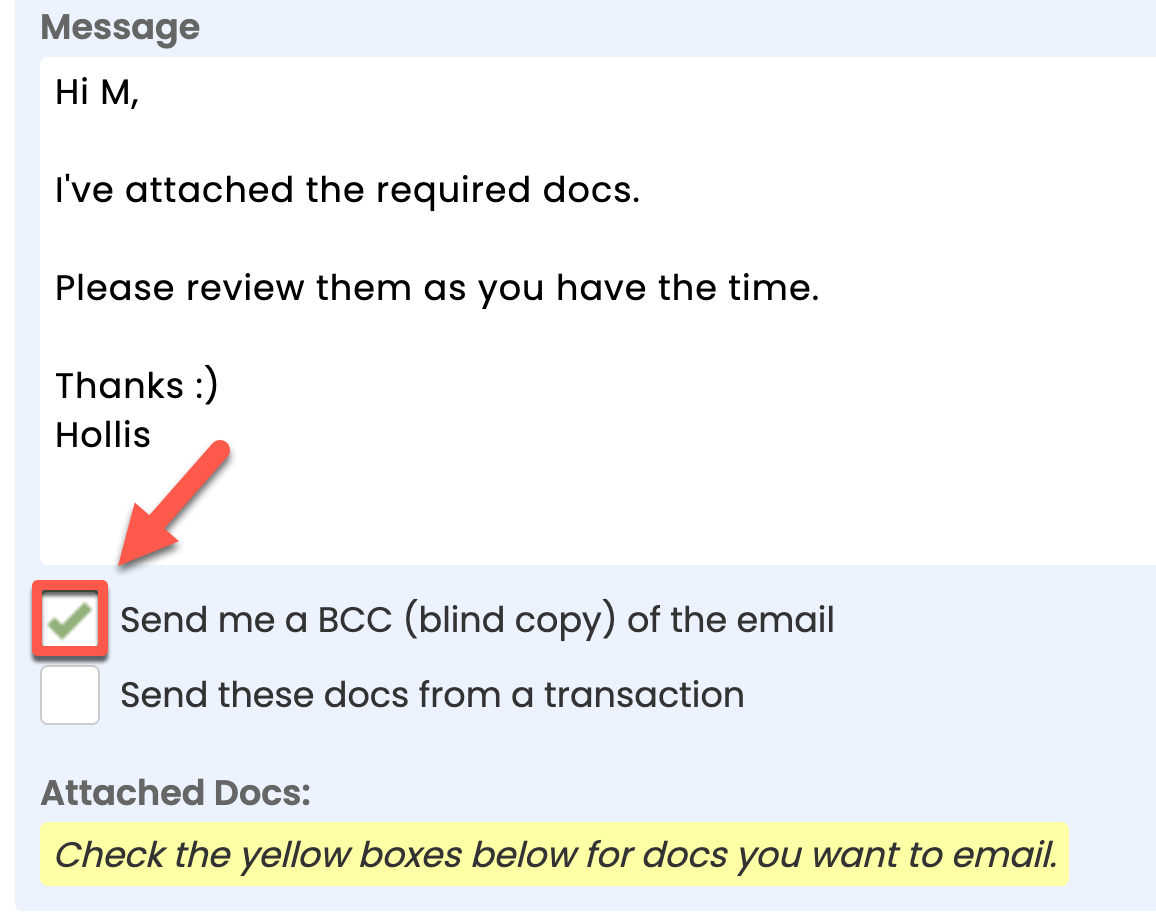
- Check the box next to [Send docs from a transaction].
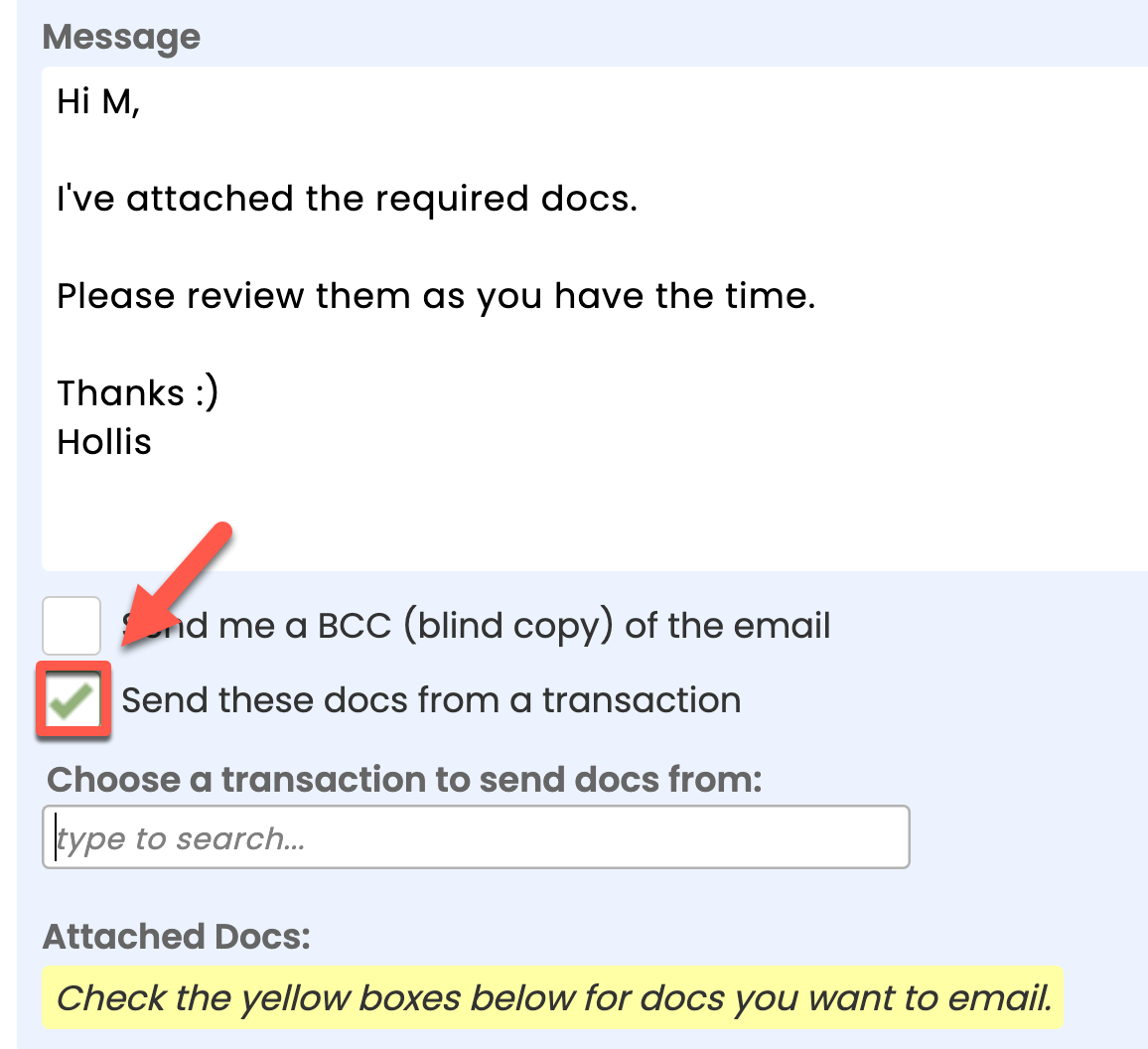
- In the area below, choose a transaction to send docs from by typing the Transaction Name, then selecting the transaction once it appears in the list.
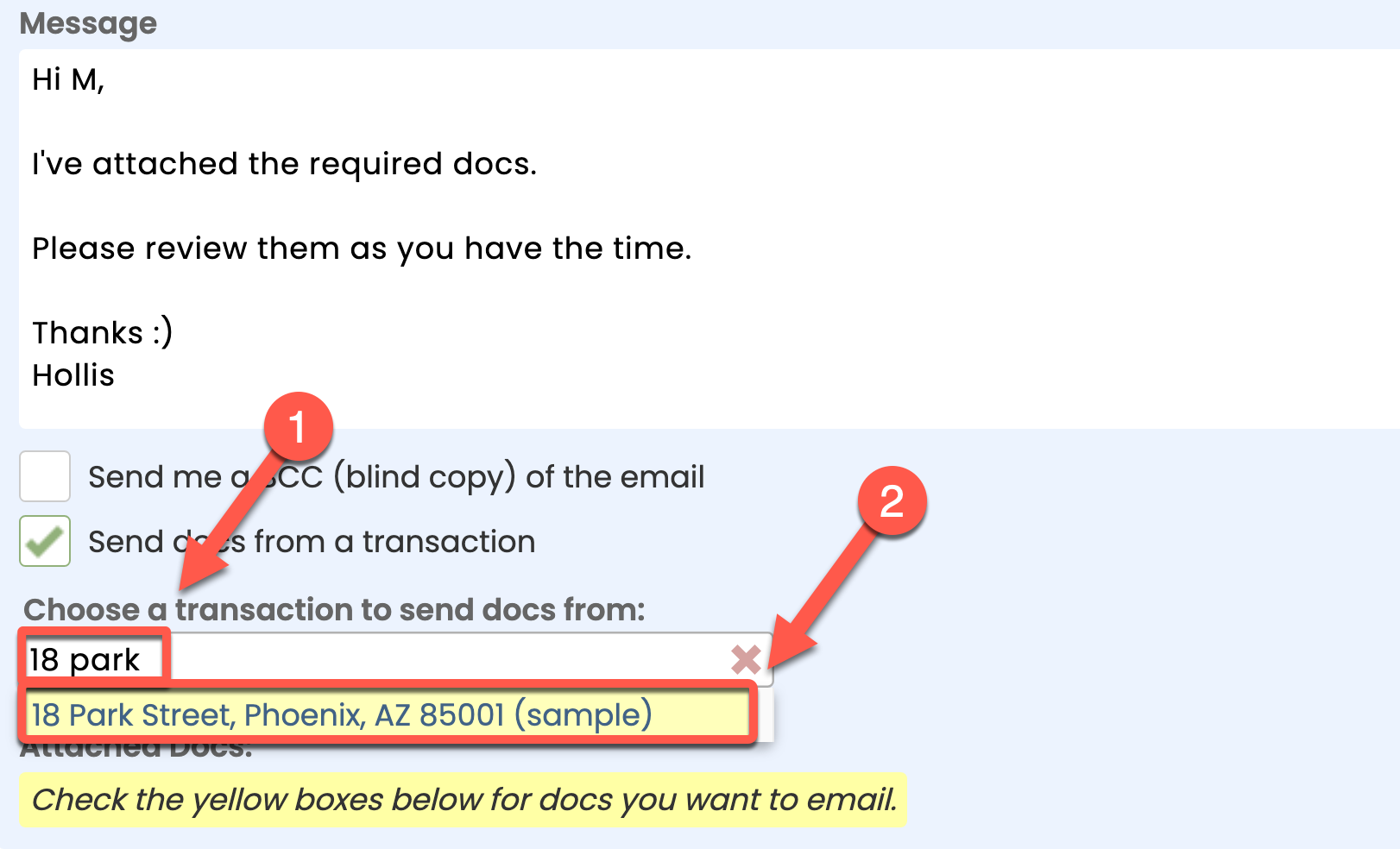
- Add recipients from the transaction by choosing any Contacts, Agents, or Staff to include as recipients, then click [Done].
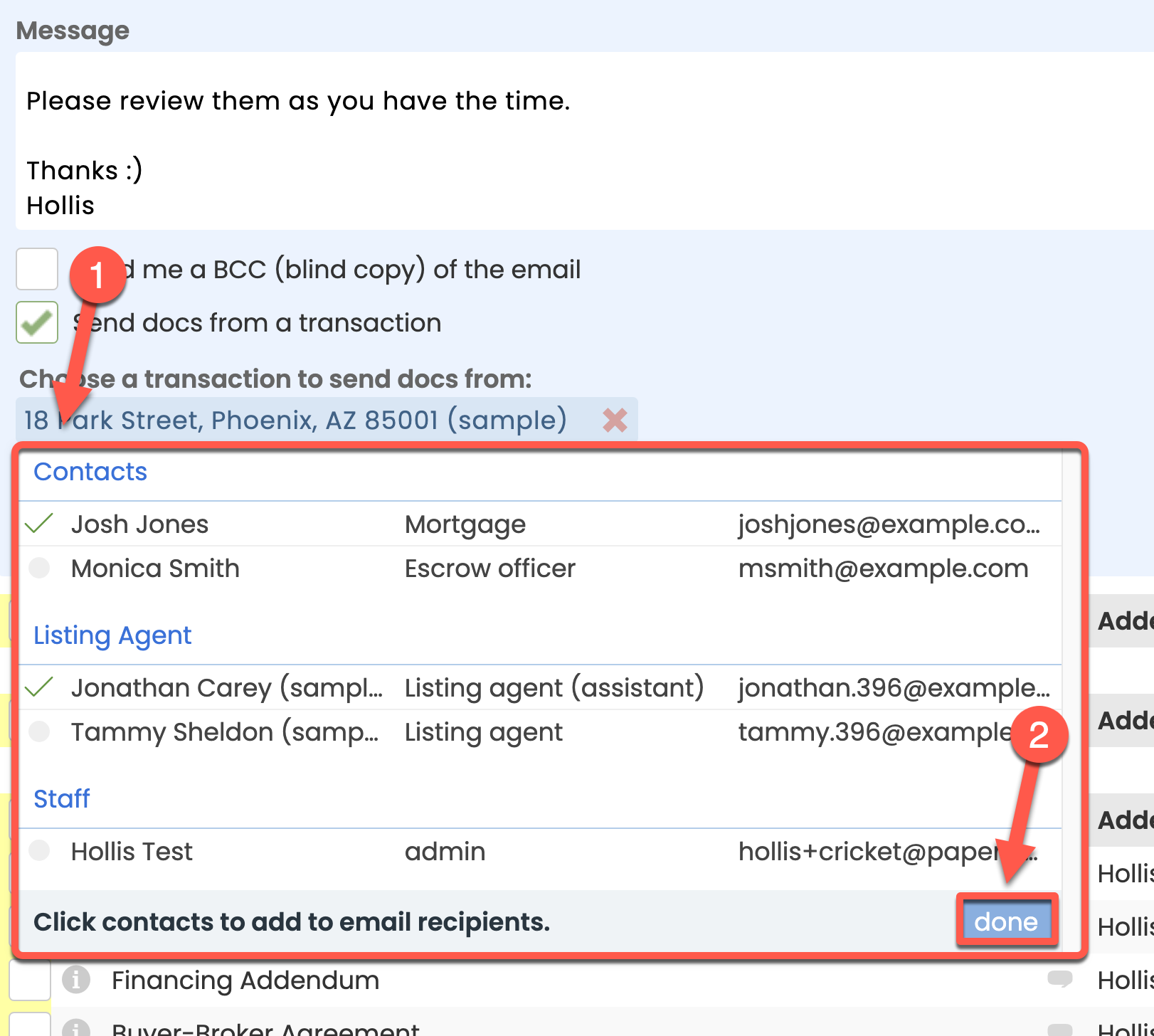
- Attach Reference docs or links to the message by checking the boxes to the left of your desired docs and links.
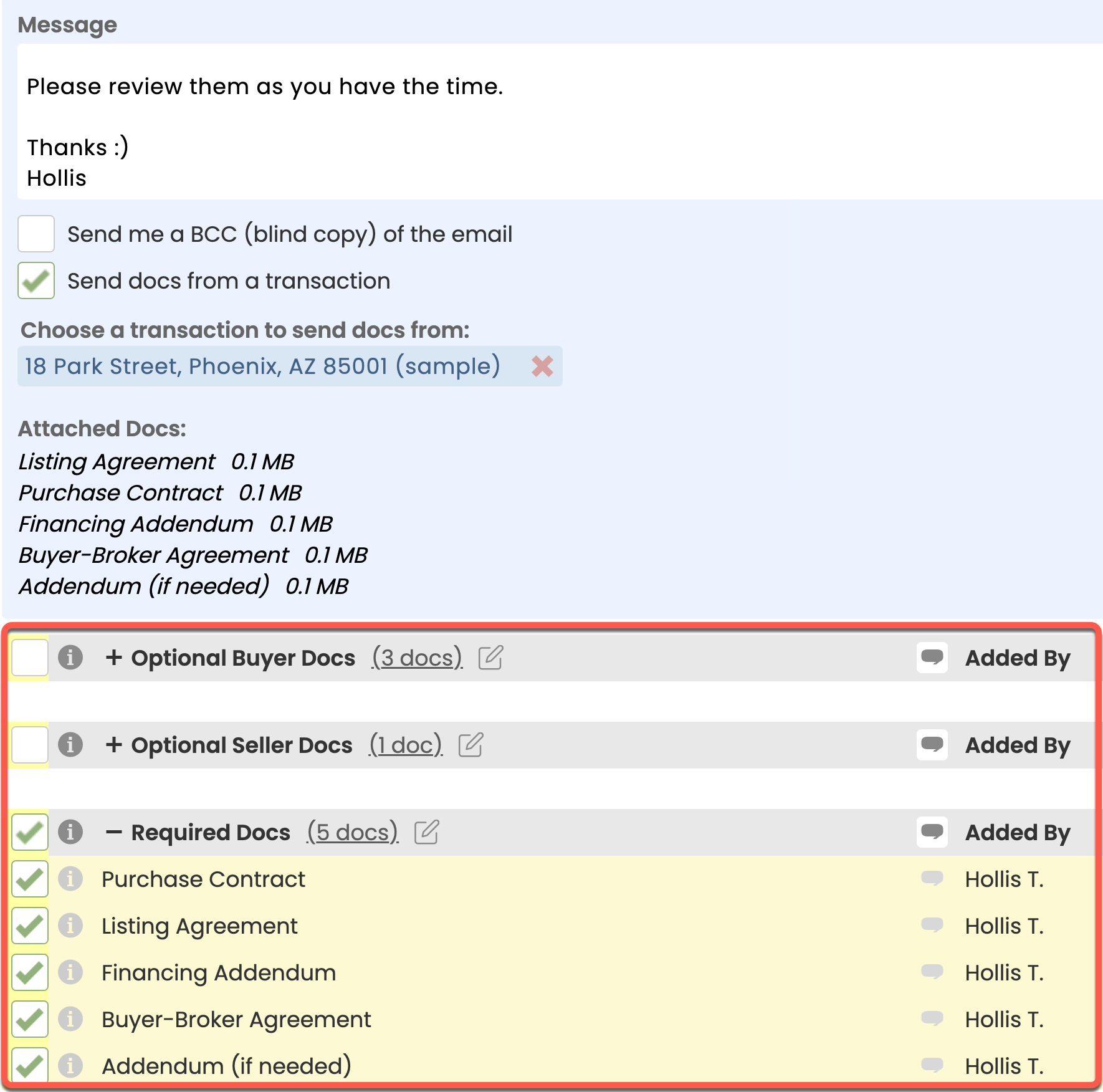
- Click [Send Email]. The message and attached Reference docs and links will be sent to your included recipients.
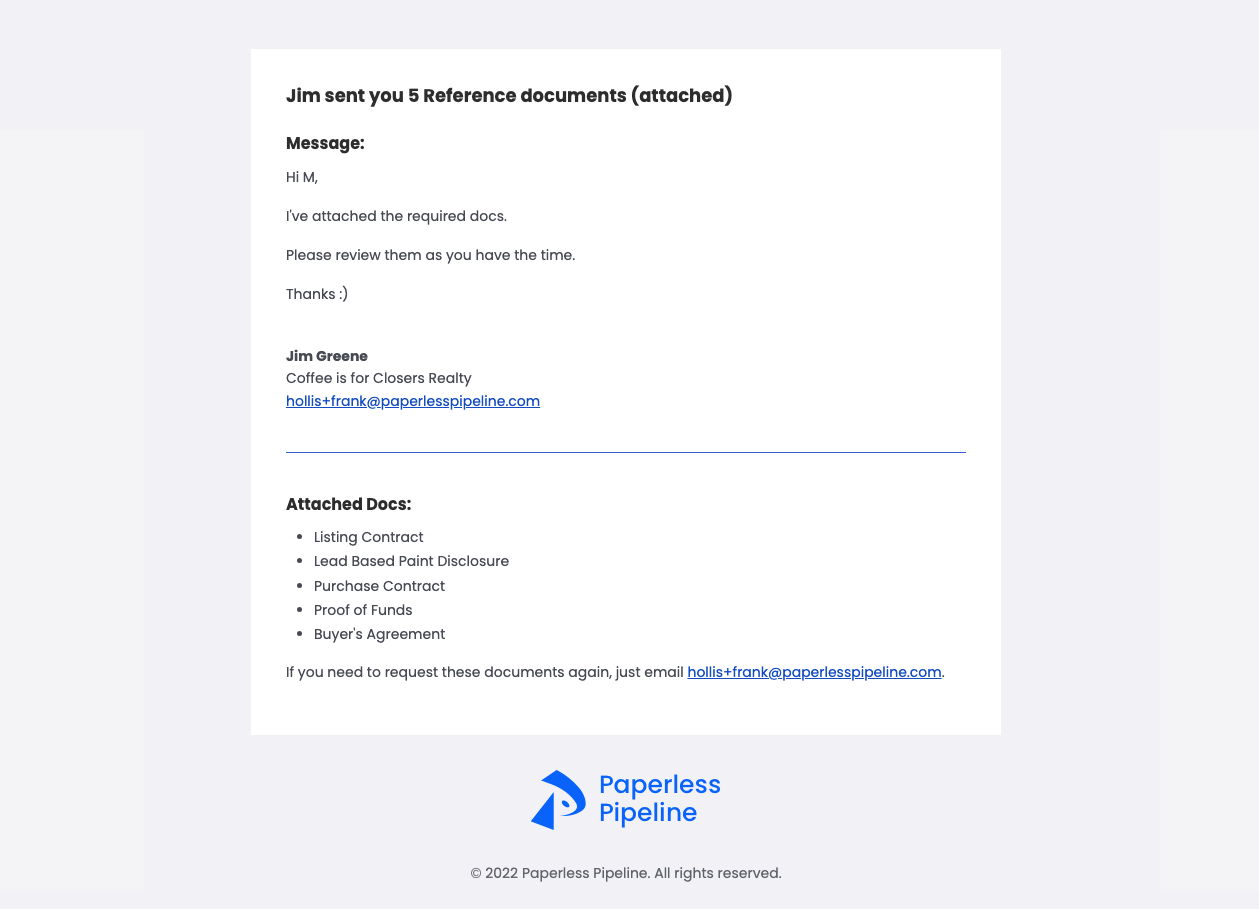 Example of an email sent from Reference
Example of an email sent from Reference
View an email that was sent from the Reference page and associated with a transaction.
Who Can Do This? Agents and admins.
To view a sent Reference email that was associated with a transaction:
- Go to a transaction you associated with an email you sent from the Reference page.
- Scroll down to the Notes & Sent Emails section.
- View the sent Reference Email including a list of the attached Reference docs or links.
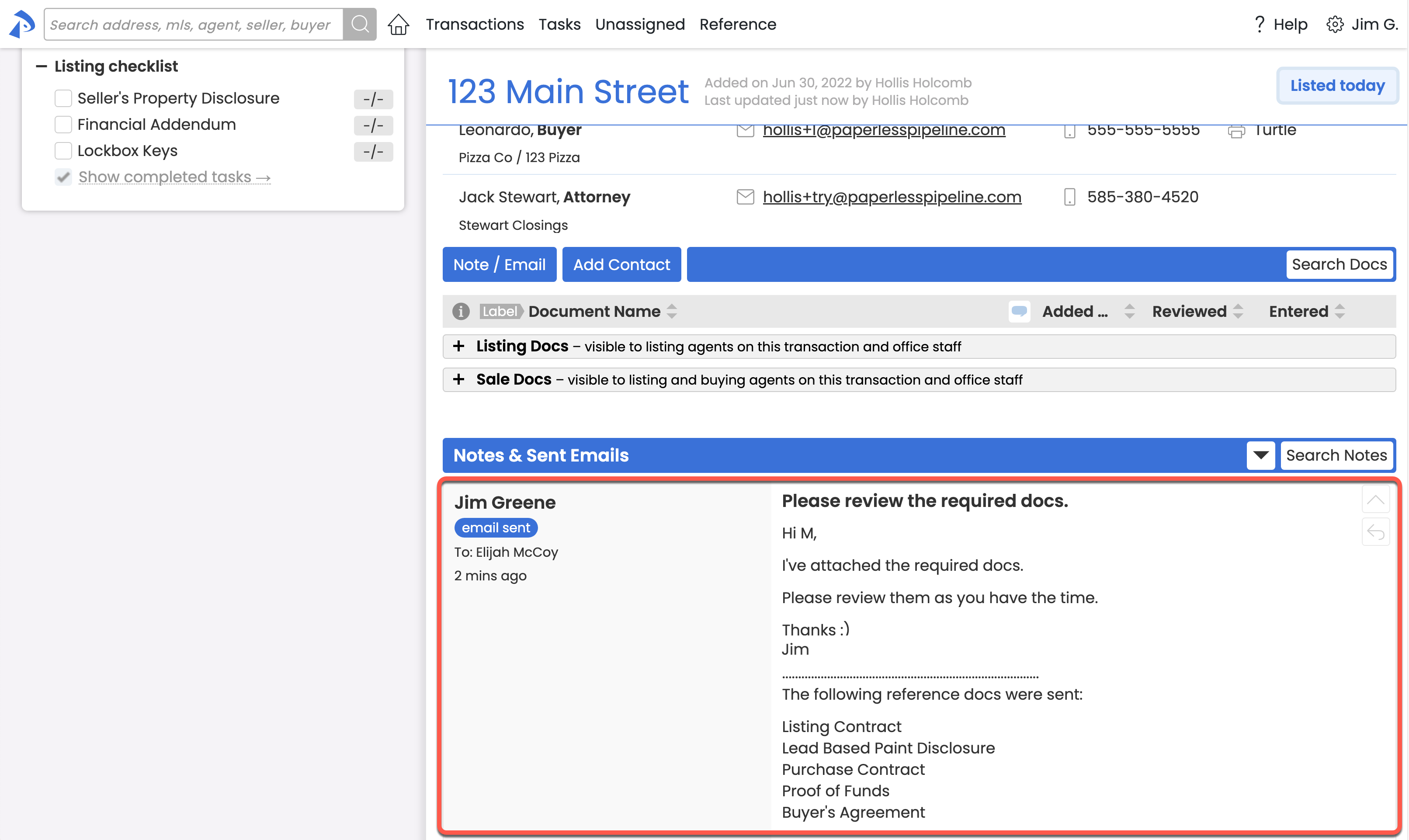
View the Transaction History record of an email sent from the Reference page that was associated with a transaction.
Who Can Do This? Agents and admins.
To view the Transaction History record of an email sent from Reference and associated with a transaction:
- Go to a transaction you associated with an email you sent from the Reference page.
- Click [Transaction History] from the left menu.
- View the sent email record by finding the Subject of the sent Reference Email in the Description column.
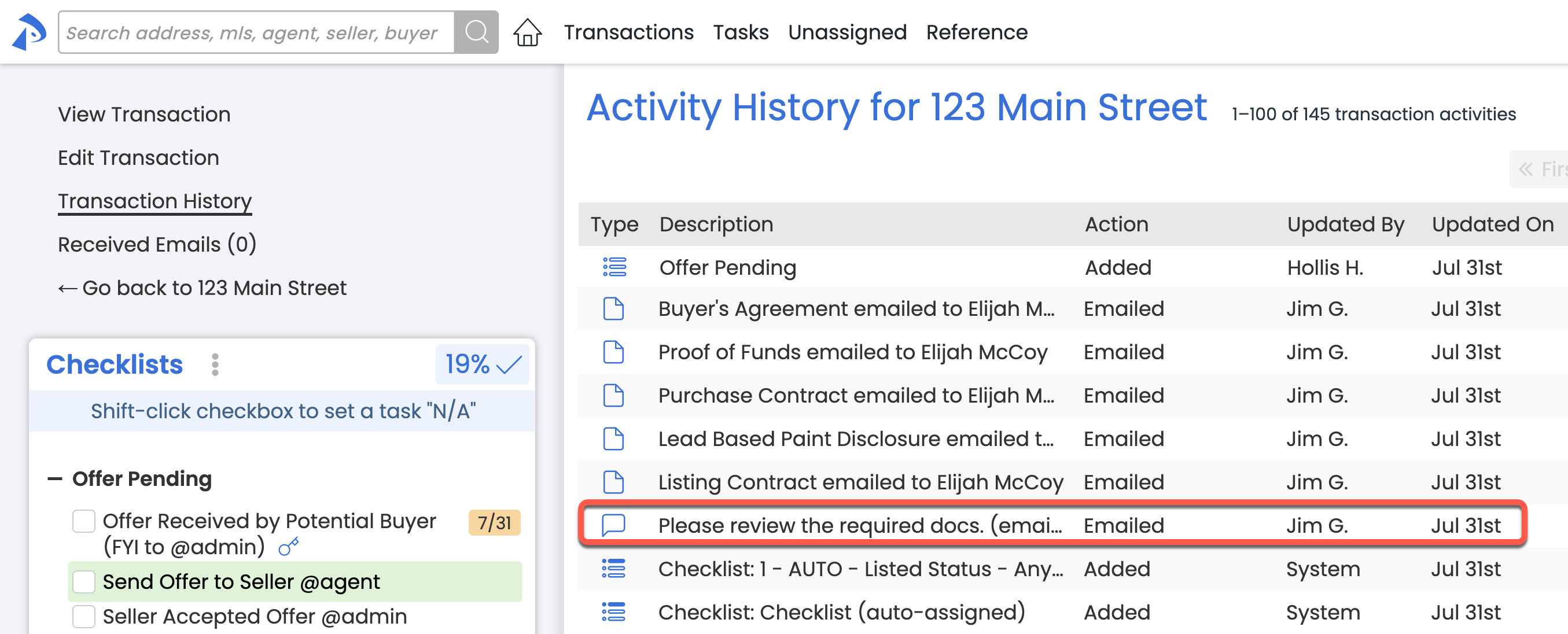
- View the record of each emailed doc or link above the record for the sent email.
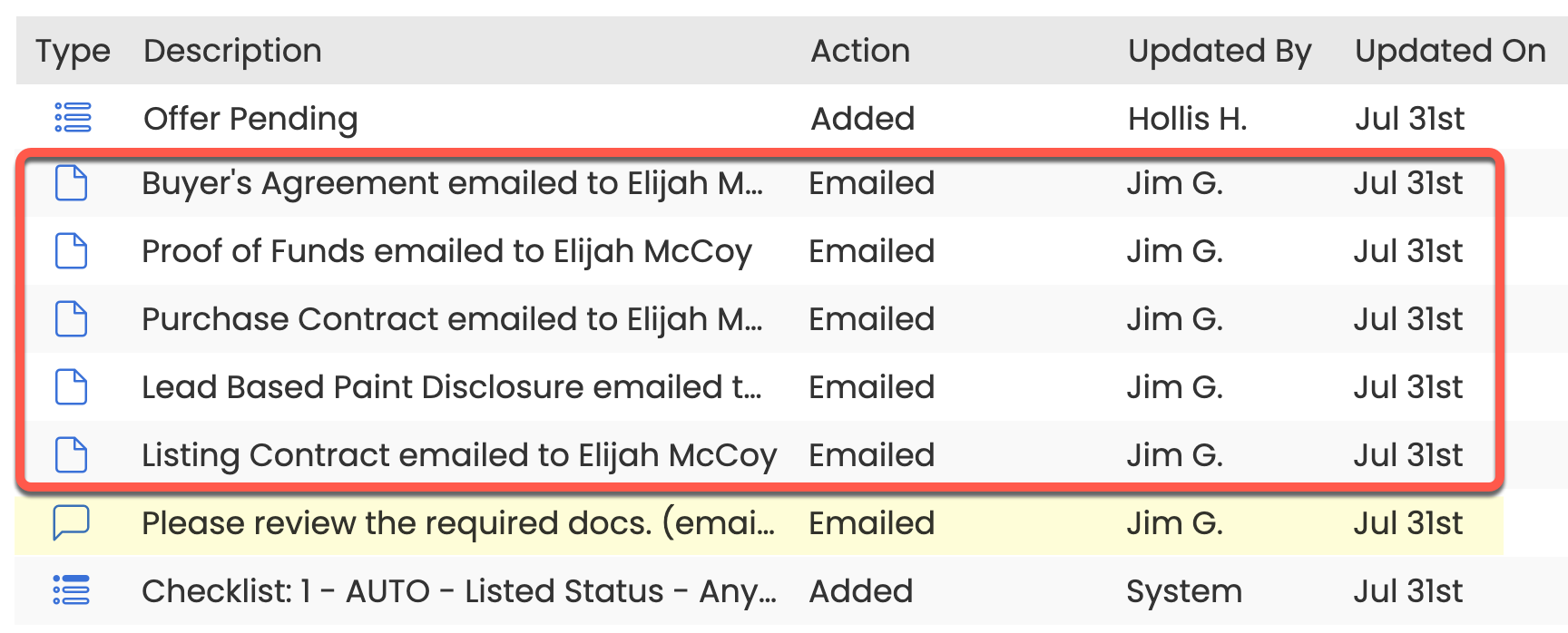
- View the time the Reference emails, docs, or links were sent by hovering over the Updated On date of the records.