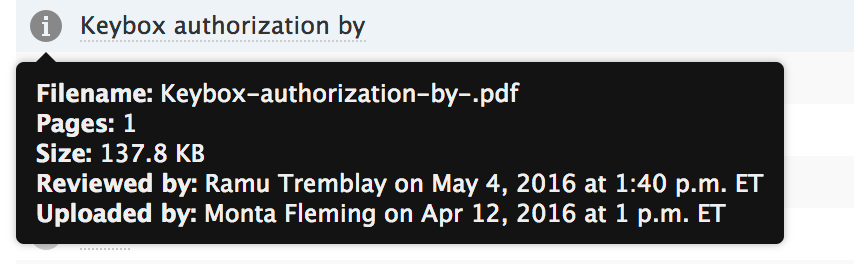SUMMARY
Paperless Pipeline helps you stay compliant by keeping a time and date log of every document you review.
1:27
How to View History of Reviewed Docs for Compliance
To open the Unreviewed page:
- Click [Unreviewed] to access the Unreviewed Docs page. This page lists all documents across all transactions that need to be reviewed. In a multi-location office, each location may be assigned a different reviewer.

- Click on the name of the transaction you need to review. The transaction will open in a new popup window.
- Click a doc to be reviewed. A quick preview of the document will open.
- Once you’re ready to mark it as reviewed, click the Reviewed checkbox. Repeat this process for the remaining docs you need to review.

A time and date log of everything that was done in the transaction is kept in the Transaction History section. This includes broker reviews of documents.
- Click [Transaction History] from the left menu of a transaction then hover over the date of any action to see the date and time the action was taken.

Download Transaction History
In case of an audit, the transaction history can be downloaded along with all documents within a transaction. This provides a complete date and time log of each document’s review. To download a transaction's history:
- Click [Download Transaction] to start a transaction download.
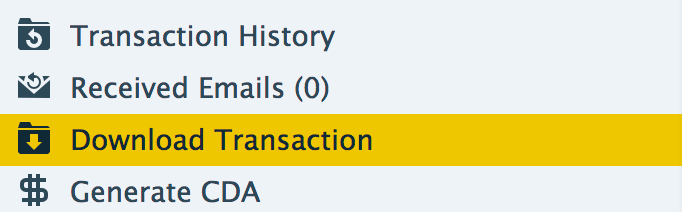
If you want to quickly see who reviewed a doc and when, go to the transaction and hover over the doc’s icon. The reviewer’s name and the date and time of review can be seen here.