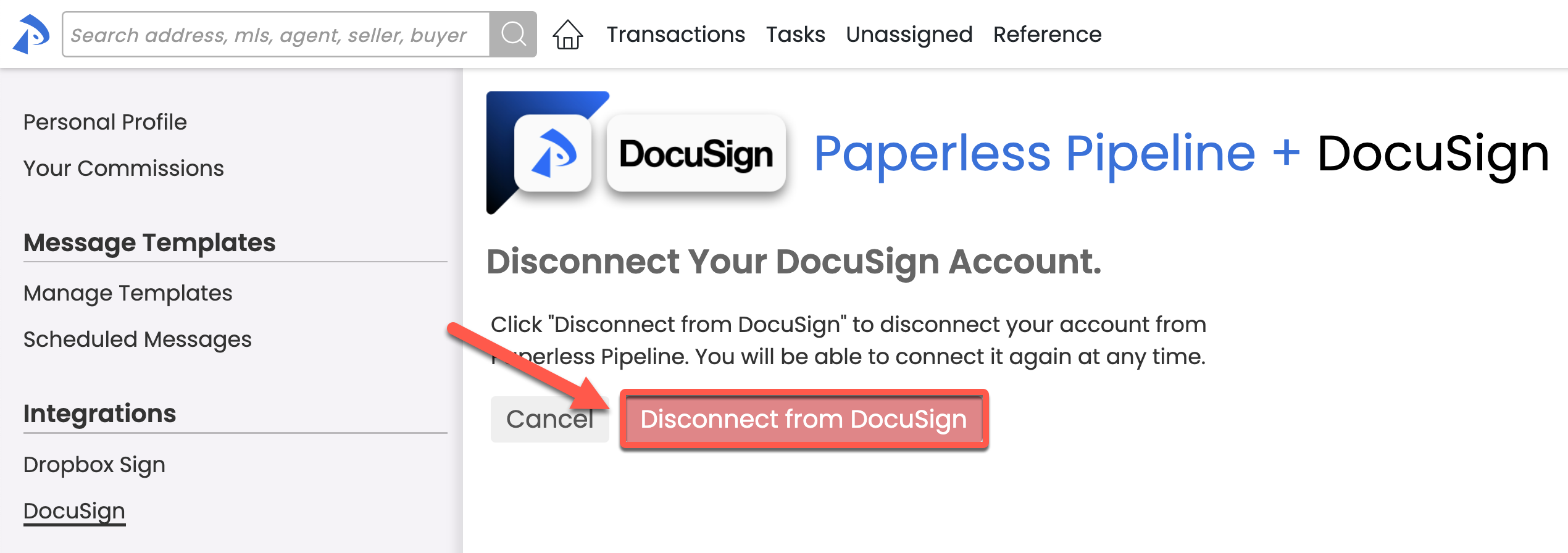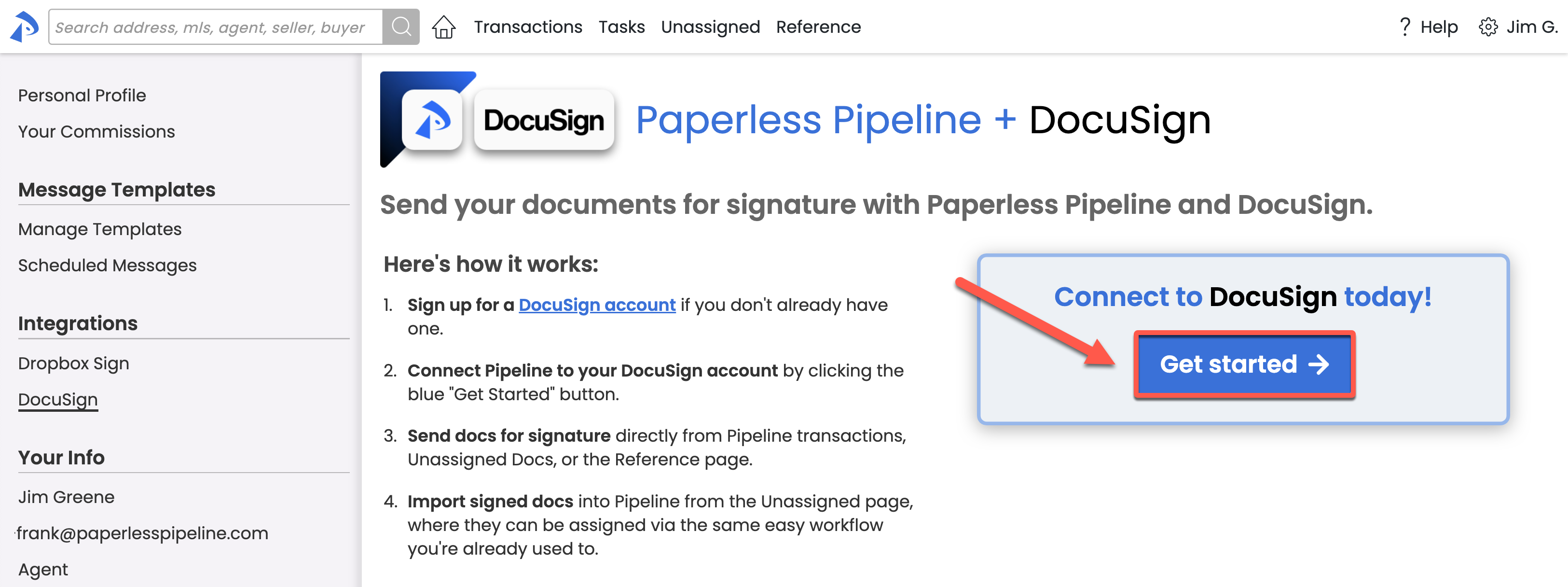You can use Pipeline's integration with DocuSign to easily send signature requests from Pipeline and automatically receive signed docs back in Pipeline. Learn more about DocuSign & Pipeline →
From the Integrations area of your Personal Profile, connect or disconnect your DocuSign account to send signature requests and receive signed docs via DocuSign in Paperless Pipeline.
Connect to your DocuSign account in Paperless Pipeline to send signature requests and receive signed docs via DocuSign.
Who Can Do This? Anyone with a DocuSign account that is connected to Paperless Pipeline.
To connect to DocuSign in Paperless Pipeline:
- Go to your Personal Profile by clicking your name in the upper right corner, then [Personal Profile].
- Select [DocuSign] from the Integrations section on the left menu.
- Click [Get Started], then follow the prompts to complete the connection.
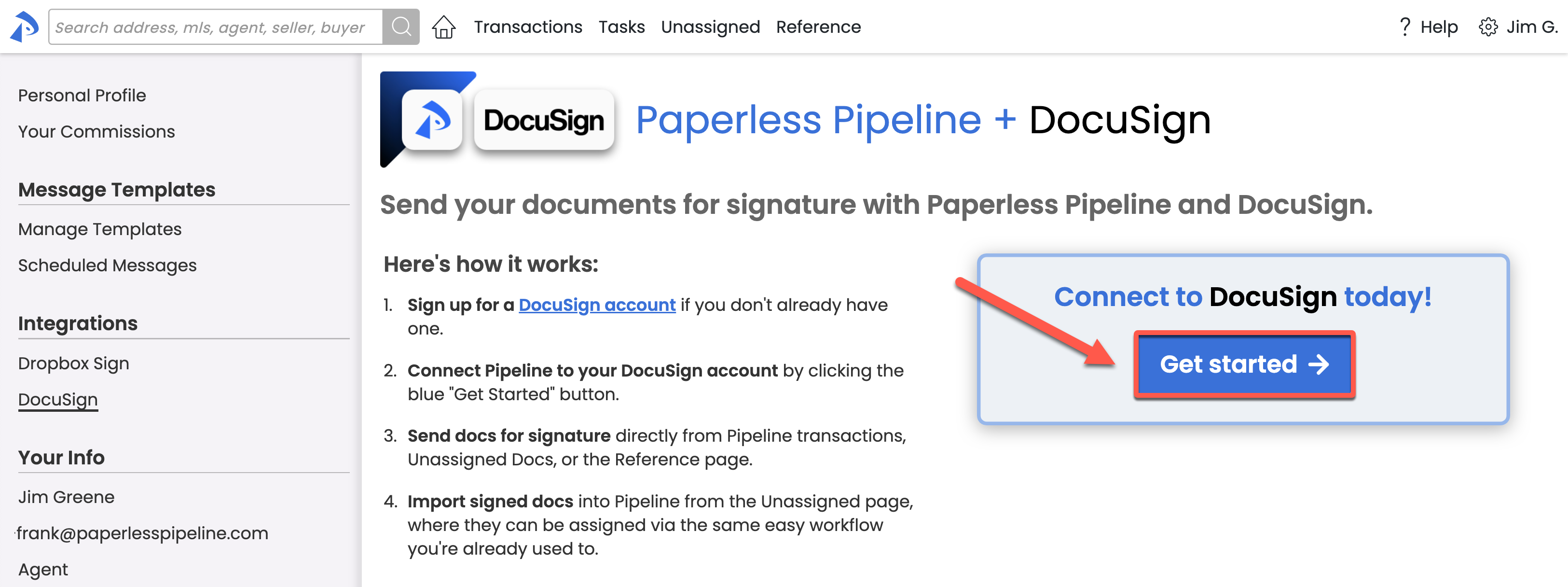
Once your DocuSign account is connected to Paperless Pipeline, you can send signature requests for documents. Learn how to Send Signature Requests via DocuSign →
Disconnect from DocuSign to stop sending signature requests and receiving signed docs via DocuSign in Paperless Pipeline.
Who Can Do This? Anyone with a DocuSign account that is connected to Paperless Pipeline.
To disconnect from DocuSign in Paperless Pipeline:
- Go to your Personal Profile by clicking your name in the upper right corner, then [Personal Profile].
- Select [DocuSign] from the Integrations section on the left menu.
- Click [Disconnect from DocuSign]. You can connect to DocuSign again any time.